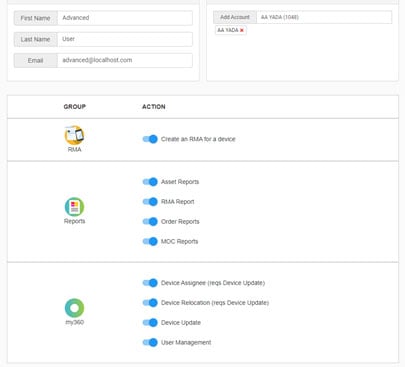Overview
This release of itrac360 includes an enhanced version of the user management screen. This new user interface provides a more user-friendly and streamlined experience for creating and managing itrac360 users.
Read below for details on the new user management screen.
User Management Screen
The user management screen can be accessed using a new card in the my360 screen. The user management option in the drop-down menu has been removed.
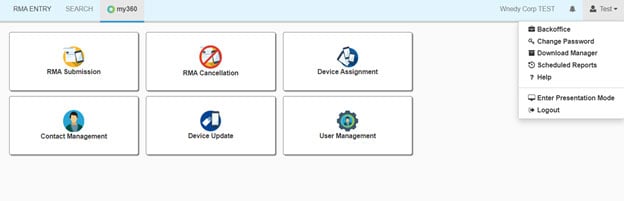
User permissions
The user management screen has a top section to capture user details such as username, email etc. Below that is the permissions section where itrac360 permissions are categorized based on their type such as RMA, Reports, my360 etc. The permissions can be enabled or disabled using a toggle button.
Users can only grant permissions that they have. Example – If you have Create RMA permission you can grant Create RMA permission to another user. If not, you will not see a Create RMA permission in your user management screen and cannot grant it to other users.
Screenshot of a user management screen with Basic user permissions
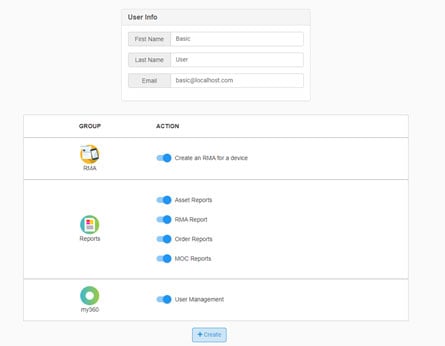
Advanced user permissions
Advanced itrac360 users have additional data management permissions in the my360 section of the user permissions screen. Some data permissions require pre-requisites, and these are specified within brackets.
Example: Device relocation permission requires device update permission so the system will turn on device update permission automatically when you grant device relocation permission to a user.
Screenshot of a user management screen with Basic user permissions